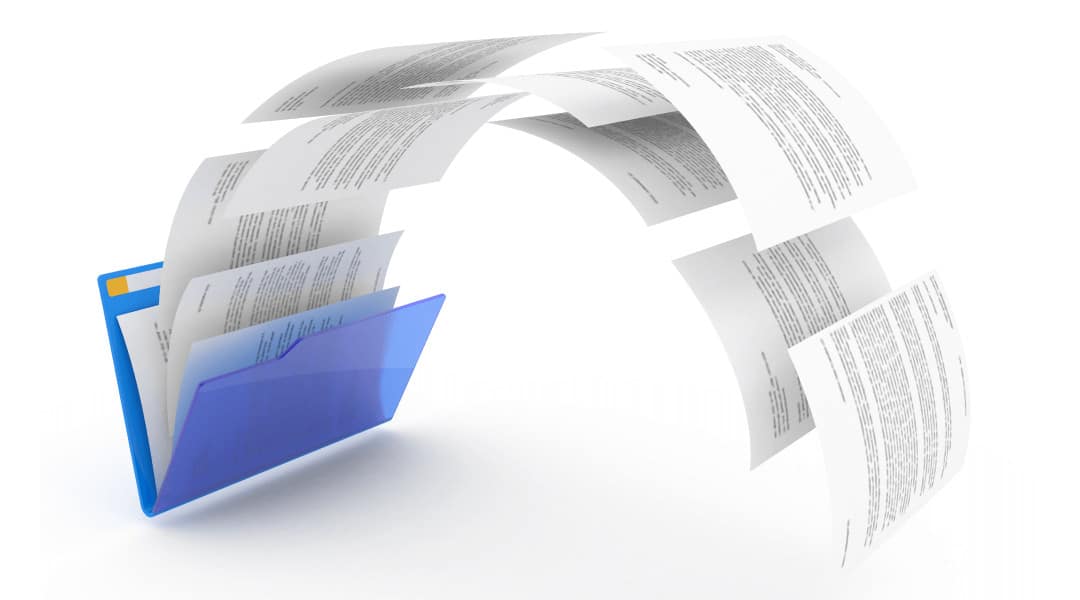
In 2000, Microsoft introduced the File Replication Service (FRS) in Windows Server in order to asynchronously replicate file data. Since then, Microsoft released the Distributed File System Replication (DFSR) and deprecated FRS.
This change occurred between Windows Server 2003 to 2008 and a lot of people missed this step of the upgrade process. Both 2008 and 2012 continued to function with FRS SYSVOL replication, but with 2016 and above, people using FRS will not be able to introduce a new domain controller into the Active Directory environment.
What you need to do
Current versions of Windows Server support DFSR. There is a migration process, and there’s no downtime involved because it’s a staged migration. There are four stable states to it:
1) State 0 – Start
2) State 1 – Prepared
3) State 2 – Redirected
4) State 3 – Eliminated
To start, validate that all the domain controllers are in the Prepared state. To do that, run this command: dfsrmig /getmigrationstate. From there, set the global state with this command: dfsrmig /setglobalstate 1 and force replication.
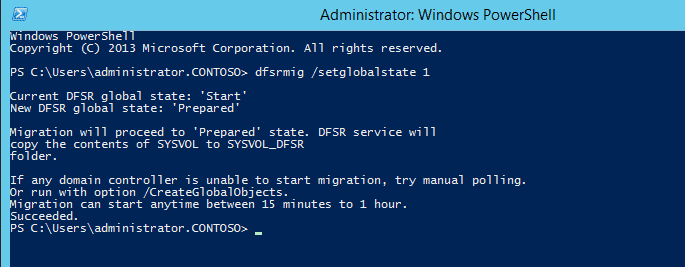

Do the same process for State 3 and force replication and validate. This entire process should only take about 10 minutes (depends on how many domain controllers you have). To confirm it worked, run this command: “net share”.
Netlogon should look like this:
C:\Windows\SYSVOL_DFSR\sysvol\yourdomain.com\SCRIPTS
Once you’ve confirmed the above, you can stop the FRS service. Launch services.msc and then locate the NTFRS service and hit the Stop button. Set Startup type to Disabled.
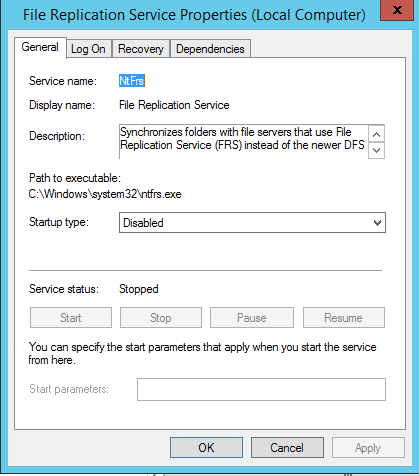 That’s about it. If you have questions about upgrading your Windows Server or this process,
That’s about it. If you have questions about upgrading your Windows Server or this process,