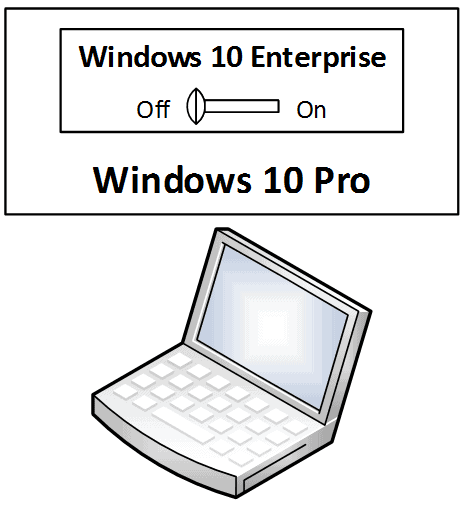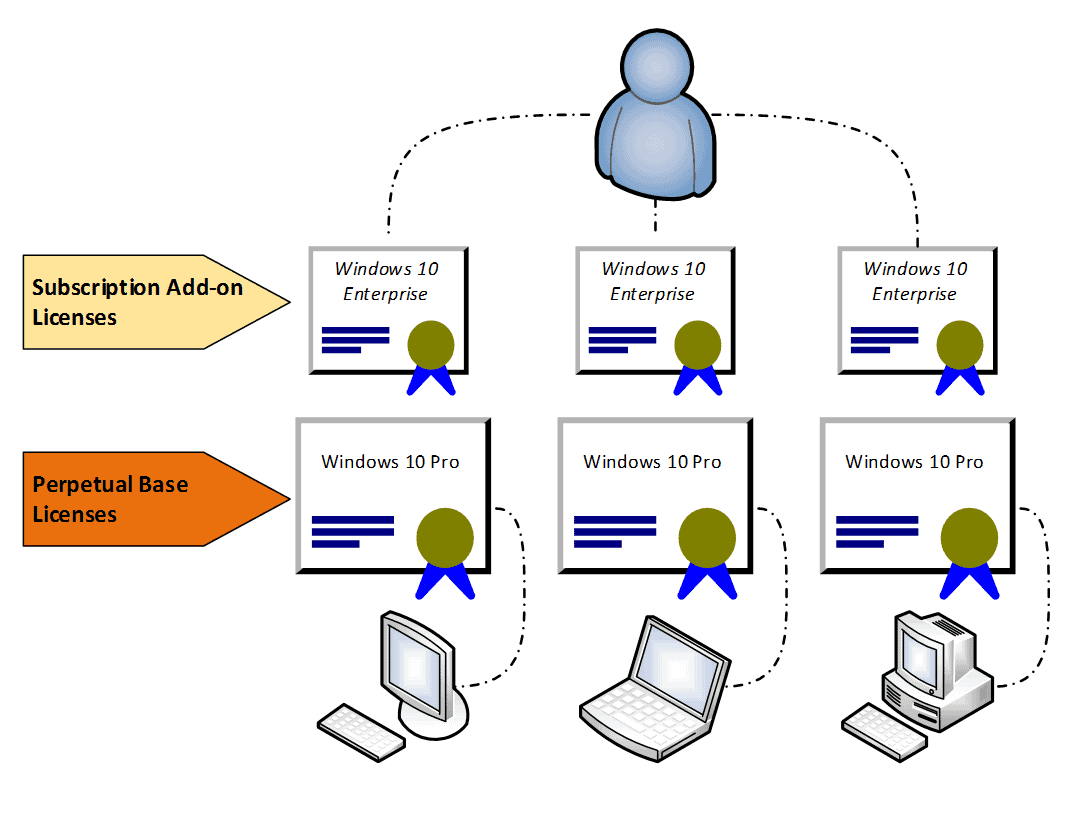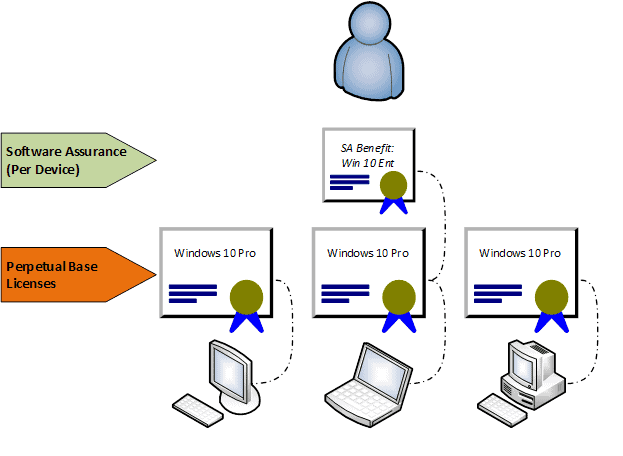Windows as a subscription? Windows licensed per user? You just blew my mind.
Microsoft continues to break paradigms that have been entrenched for decades. If you are familiar with Windows licensing, you know that Windows is typically licensed on a per-device basis and as a perpetual license (not a subscription). Well, you can kiss that paradigm goodbye. With the advent of Windows 10 Enterprise E3 and E5, Windows is now offered on a per-user basis and as a subscription.
Well … sort of. Let me explain what’s going on here.
Windows 10 Enterprise Basics
First of all, what is Windows 10 Enterprise? Simply put, Windows Enterprise is a version of Windows 10. When you buy a new PC, you have to choose which version of Windows 10 to install. Here are the various versions available today:
- Windows 10 Home
- Windows 10 Pro
- Windows 10 Education
- Windows 10 Enterprise E3
- Windows 10 Enterprise E5
The farther down the list you go, the more advanced features you receive. For example, Windows 10 Enterprise E3 and E5 include some security features that are not available in Windows Home or Pro. Below is a comparison of the security, business, and advanced features in Windows 10 Pro, Enterprise E3, and Enterprise E5. For a full comparison of these versions, or visit the windows 11 updates here.
| Windows 10 Pro | Windows 10 Enterprise E3 | Windows 10 Enterprise E5 |
| Perpetual Base license | Subscription Add-On License$84 per user per year$7 per user per month | Subscription Add-On License$168 per user per year$14 per user per month |
| Remote DesktopWindows Information ProtectionBitlockerGroup PolicyMobile Device ManagementEnterprise State Roaming with Azure Active Directory
Windows Store for Business Assigned Access Dynamic Provisioning Windows Update for Business Shared PC Configuration Domain Join Enterprise Mode Internet Explorer (EMIE) Remote Desktop Client Hyper-V |
Remote DesktopWindows Information ProtectionBitlockerGroup PolicyMobile Device ManagementEnterprise State Roaming with Azure Active Directory
Windows Store for Business Assigned Access Dynamic Provisioning Windows Update for Business Shared PC Configuration Domain Join Enterprise Mode Internet Explorer (EMIE) Remote Desktop Client Hyper-V |
Remote DesktopWindows Information ProtectionBitlockerGroup PolicyMobile Device ManagementEnterprise State Roaming with Azure Active Directory
Windows Store for Business Assigned Access Dynamic Provisioning Windows Update for Business Shared PC Configuration Domain Join Enterprise Mode Internet Explorer (EMIE) Remote Desktop Client Hyper-V |
| Device GuardCredential GuardWindows To Go CreatorStart screen control
Direct Access BranchCache VDI Enhancements Managed User Experience Application Virtualization (App-V) |
Device GuardCredential GuardWindows To Go CreatorStart screen control
Direct Access BranchCache VDI Enhancements Managed User Experience Application Virtualization (App-V) |
|
| Windows Defender Advanced Threat Protection |
At this point, it is important to note that Windows 10 Home and Windows 10 Pro are only available as perpetual licenses. In other words, if you get a license for Home or Pro, then you can use that version of Windows forever.
Meanwhile, Windows 10 Enterprise E3 and E5 are only available as subscription licenses. In other words, you have keep paying the subscription fee each year in order to keep using them.
Windows 10 Enterprise Baked In
So let’s say you want to purchase a subscription to Windows 10 Enterprise E3 or E5. How do you get the Enterprise version installed on your device?
What Microsoft has done here is impressively simple. The Windows 10 Enterprise feature set is now included in a Windows 10 Pro installation. But by default the Enterprise features are turned off. When you apply a subscription license for Windows 10 Enterprise to your Windows 10 Pro machine, those features turn on. If you subscription expires, those features turn off again.
Windows 10 Enterprise User-Based Licensing
Consequently, Microsoft is able to license Windows 10 Enterprise per user. What’s really going on here is that you are dealing with two levels of licensing: a base license (Windows 10 Pro) and an add-on license (Windows 10 Enterprise). The add-on license is subscription based, but the base license is perpetual. That is why I said that this solution is only “sort of” user based. The add-on subscription license is user-based, but the perpetual base license is still assigned to the device. This is illustrated in the figure below. Notice how the Windows 10 Pro licenses are tied to the machines while the Windows 10 Enterprise add-on licenses are tied to the user:
And by the way, a subscription to Windows 10 Enterprise E3 or E5 includes the right to turn on the Enterprise features on up to five devices. So in our illustration the user is applying a single subscription to multiple devices. Each of the base licenses need to be purchased separately, but the three subscription licenses in the illustration are included in a single subscription to Windows 10 Enterprise E3 or E5.
What if you don’t have a Windows 10 Pro base license? Not a problem. Microsoft recently announced that even users with Windows 7 and Windows 8.1 machines can buy a subscription to Windows 10 Enterprise E3 or E5 and receive a free upgrade license to Windows 10. In other words, your subscription includes the perpetual base license for Windows 10 Pro and the subscription add-on license for Windows 10 Enterprise. According to Microsoft’s announcement, if your subscription ever expires, you still get to keep the perpetual license for Windows 10 Pro.
Windows 10 Enterprise Device-Based Licensing
So with Windows 10 Enterprise, you get a user-based subscription license for the Enterprise version. That said, there is also a way for you to get a device-based subscription license for the Enterprise version. There are two ways to do this.
The first way is to buy an upgrade license for Windows 10 Enterprise with Software Assurance. This is done through one of Microsoft’s volume licensing programs, such as Open License or Open Value. As long as you keep the SA subscription current, then you can keep using the Enterprise version. However, if your SA ever expires, you lose the Enterprise subscription but get to keep a Windows 10 Pro base license. (A word of caution here: before you buy, you need to make sure you have a qualifying base license. For example, a Windows 7 Home license does not qualify as a base license for Windows 10 Enterprise. To get more details, you can download a chart from Microsoft here.)
The second way is to buy a new PC from a hardware manufacturer with a qualifying base license (again, see Microsoft’s chart) and then purchase Software Assurance for that license within 90 days. The base license will be an OEM license, but you will purchase the SA through one of the volume licensing programs. Again, as long as you keep the SA current, you have permission to enable the Enterprise features. But if the SA expires, then you get to keep the base license for Windows 10 Pro.
It is important to note that if you go this route then you can only enable Windows 10 Enterprise on that one machine. Unlike the per-user subscription of Windows 10 Enterprise E3 and E5 which lets you enable Enterprise on up to 5 machines, the “per device” subscription through Software Assurance only lets you enable Enterprise on a single machine. So in our illustration below, our user can only use Windows 10 Enterprise on one device, not multiple devices. Also note that the Windows 10 Enterprise subscription is tied to the device (not the user) since this is an SA benefit (not an E3 or E5 subscription):
As usual, Microsoft licensing is complicated, but I hope this helps shed some light on the subject. If you have questions about Windows 10 Enterprise E3 and E5, you can check out these resources: