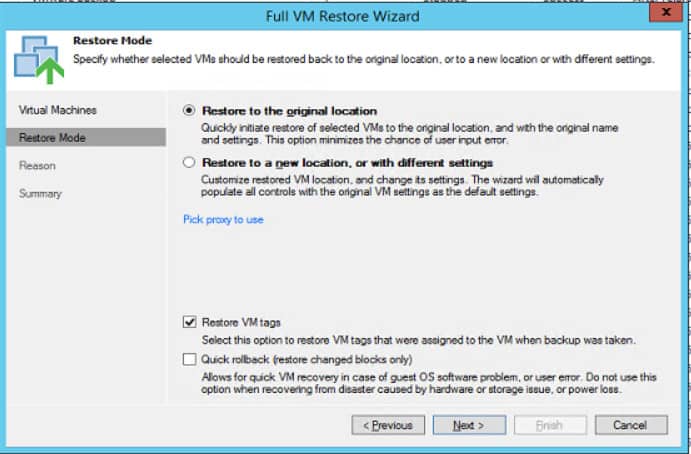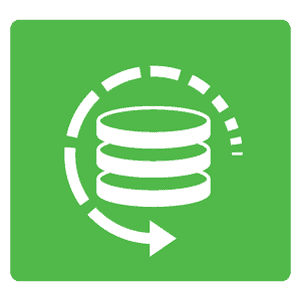
Change Block Tracking (CBT) is a functionality in VMware that allows you to keep track of the changed blocks within your server (aptly named), which allows you to take smaller and more efficient Veeam backups since it won’t back up the full thing, only what’s changed. One feature that we see going unused at times is the ability to overwrite a VM using CBT and not a full restore. You can restore just the changes to a machine much quicker than a full restore since Veeam doesn’t have to read through the entire disk.
For example, if you applied server updates that didn’t pan out and you need to roll back, you can utilize the CBT restore option. You’ll roll back to how your server was prior to applying the botched updates but avoid a long restore time or heavy utilization of resources. Our lab testing shows that this could be the difference between a five-minute restore and a five-hour restore, depending on machine size and types of changes. Include this procedure in your backup and restore testing to make sure this works correctly with your particular environment (you’re all doing restore drills, right?).
In Veeam, it’s called Quick Rollback, and you can find it in your Full VM Restore Wizard, as shown below:
It’s not enabled by default, so it’s easy to let this go unused. This feature is really important when restoring after user error or software problems. If you have a hardware problem, however, more often than not you’ll want to go for the full restore since you won’t know if you have underlying corruption in the original VM.
Of course, all of this is subject to variation based on what caused you to restore, what your applications require, and so on. For example, if you get hit with CryptoWall, the Quick Rollback may take a bit longer since there could be lots of changes to overwrite. It just depends.