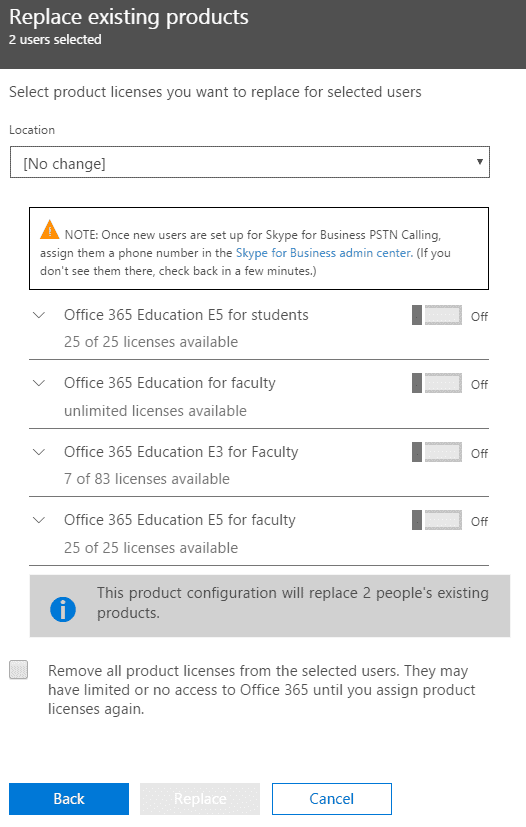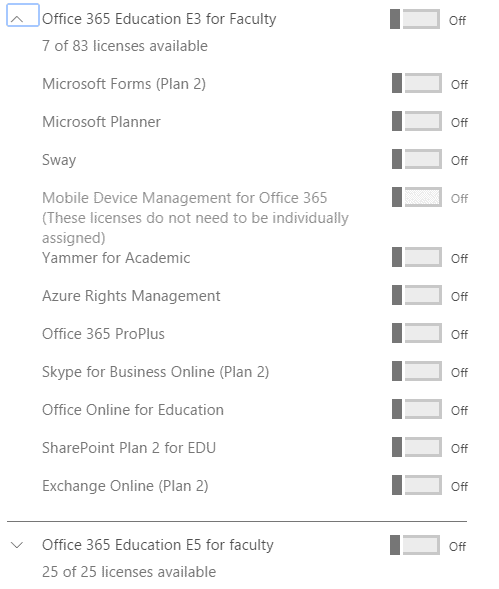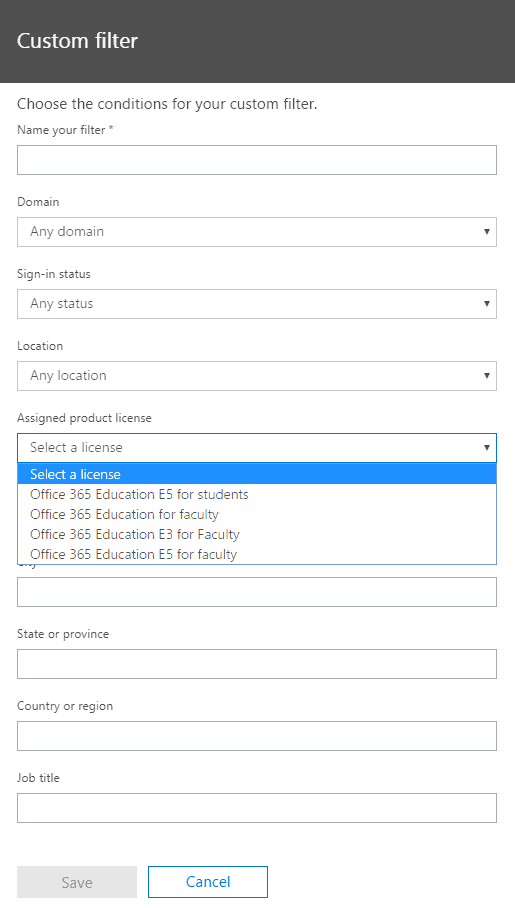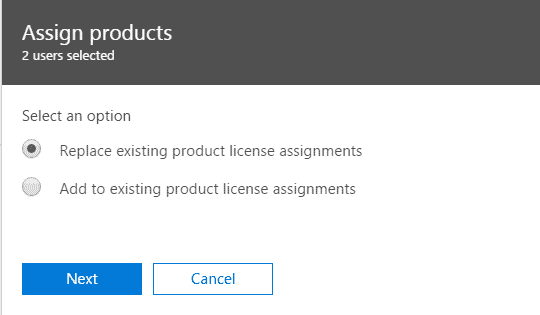
Changing licensing and options on an individual user in the Office 365 web GUI is simple, but what happens when you have hundreds of users that need the same license change in Office 365?
PowerShell can be a great and easy option for bulk changes — except for Office 365 licensing since it is not straightforward or easy when using PowerShell for Office 365 license changes. The Office 365 webpage GUI offers another way that can look scary, but it isn’t.
When selecting two or more users in the ‘Active users’, the bulk edit screen in Office 365 will offer two choices for editing licenses:
We are given an option to “Replace existing product license assignments” or “Add to existing product license assignments”.
What about modifying existing licensing? With only the two options above, it does look a little scary. After clicking next on either one, it can be more confusing since all license options are shown as turned off.
The question running through my mind when faced with this was, “What happens when I select 200 users, select replace license and then select the desired license and deselect the services I do not want enabled?” The last thing I want is for the current license to disable the users and lose any current data in services like Exchange, SharePoint or Skype for Business!
Luckily, the data will be just fine. Just select “Replace existing product license assignments”, the appropriate Office 365 License and then deselect the services that are not wanted, and finally apply the license.
Voila! You now have hundreds of users changed and did not have the complexity of using PowerShell for it.
So what happens if you have users with different Office 365 license plans? How can we make bulk changes without setting everyone to the same plan?
Again, this is simple.
In the ‘Active users’ screen on Office 365 we have options to filter the users. By default, we can filter for licensed users or unlicensed users.
At the bottom of the filters, there is a selection to add a custom filter.
From here we can name the filter and select one of the licenses that we want:
Now we can easily filter our users based on the current license and only make the bulk changes to users with the specified license.
While I enjoy using PowerShell for most bulk changes, I have found that the Office 365 web GUI offers a simple and efficient way to make bulk changes to license and services offered.