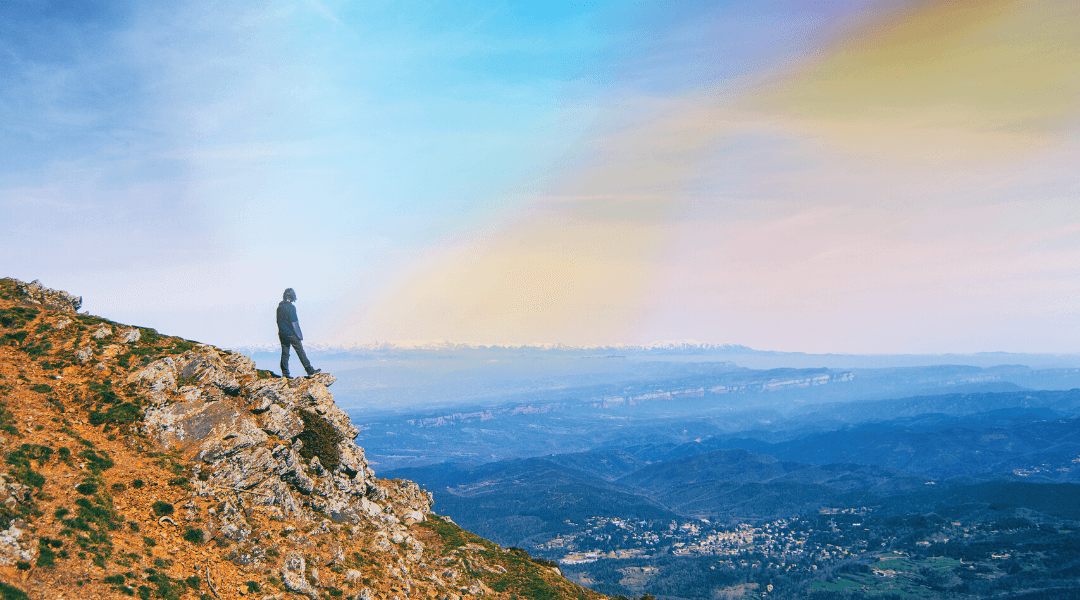
It’s official – the Internet Explorer desktop application will officially retire on June 15, 2022 for certain versions of Windows 10. It is being replaced with Microsoft Edge, but will have a version of Internet Explorer that offers built-in legacy support. It’s designed for businesses who require Internet Explorer 11 for backward compatibility with certain websites, while simultaneously requiring a modern browser. This capability enables enterprises to utilize a single browser for both legacy and new web/apps. *
What is Internet Explorer (IE) Mode?
Microsoft Edge’s IE mode makes it simple to access all of the sites your company need in a single browser. Microsoft Edge renders current sites with the integrated Chromium engine, and older sites in IE mode with the Trident (MSHTML) engine from Internet Explorer 11. When a webpage loads in IE mode, the IE logo indicator appears on the left side of the navigation bar.
The following Internet Explorer features are not supported by IE mode: Internet Explorer toolbars, Internet Explorer settings and Group Policies that affect the navigation menu (for example, search engines and home pages), and IE11 or Microsoft Edge F12 developer tools. IE mode is also NOT supported on macOS.
What Are the Benefits?
There will be numerous benefits to your organization when you move to Microsoft edge, including:
Improved Compatibility: Get the benefit of having two engines. The Chromium project offers unparalleled compatibility for modern websites, while the Internet Explorer mode supports legacy Internet Explorer-based websites and applications.
Streamlined Productivity: Rather than switching back and forth between different browsers, streamline to one, single browser for both work-critical and non-work-critical applications, as well as external sites.
Retain Value: Even after Internet Explorer has been retired, Internet Explorer mode allows you to continue utilizing your Internet Explorer-based sites and apps. Enterprises have an average of 1678 legacy sites and modernizing one app costs $335K.
Increased Security: Microsoft Edge is more secure than Google Chrome for businesses on Windows 10, and receives more frequent security and feature updates than Internet Explorer to help protect your organization.
Planning the Transition and Deployment
There are some things you can do to help plan for this transition and make deployment more seamless. It is recommended that you use the IE Retirement Adoption Kit during this process, which includes materials to recruit stakeholders, materials to help move your end users, as well as additional resources like infographics and flyers. You can download the Adoption Kit here.
If you’re setting up Microsoft Edge for the first time and want a more assisted experience, the new Edge Advisor in the Microsoft 365 Admin center is a terrific place to start, which can be found here.
Before deploying Microsoft Edge on a large scale, consider these important steps:
Evaluate your current browser environment and requirements: Establish objectives to guarantee that all project stakeholders are on the same page and working toward the same deployment outcome.
Decide on your deployment strategy: How do you want to deploy Microsoft Edge to end users? By role? Or, by site?
Create an Enterprise Site List or adjust an existing one, then add/upload it to the Cloud Site List Management experience. If you rely on legacy web apps and plan to use Internet Explorer mode, you’ll require more site discovery (which most clients do).
Choose a channel strategy: Adopt a deployment strategy that incorporates numerous devices and channels. This will provide your company with wide, reliable functionality while allowing you to test new features in trial builds.
Create and customize policies: Start identifying and customizing the policies you want to implement after you’ve generated your Enterprise Site List for legacy web apps. This guarantees that when testing begins, these policies are followed.
Test the app’s compatibility: App compatibility testing. Whether lab or pilot testing, is required by many organizations in order to verify applications for compliance and/or risk management purposes.
Deploy Microsoft Edge to a test group: After defining policies and app compatibility, you can now deploy Microsoft Edge to your Test group.
Assess the efficiency of your deployment: Collect all data, information, comments, and feedback on ease of use, compatibility, policy setup, and extra features.
Establish a change strategy and fully deploy Microsoft Edge to users: After you’ve adjusted your deployment strategy to include any learned lessons from the pilot, you’re ready to roll-out Microsoft Edge to all of your users.
Ongoing supervision and management: Because Microsoft Edge is updated on a frequent basis, you’ll want to review these procedures regularly to accommodate any updates in your environment.
If you’re interested in more detailed information about the steps above, look at this guide about planning for deployment.
Microsoft Edge not only provides an accelerated, modern, and more secure browsing experience than Internet Explorer, but it also addresses an important concern regarding compatibility with older, legacy websites and applications. For a complete overview of what this announcement covers, as well as any other technical inquiries, see the FAQ or call us at 502-240-0404.
*The in-market Windows 10 LTSC and Server Internet Explorer 11 desktop applications are unaffected by this discontinuation. The MSHTML (Trident) engine is likewise unaffected. Please visit the FAQ for a complete list of systems covered by this announcement, as well as answers to any technical inquiries.