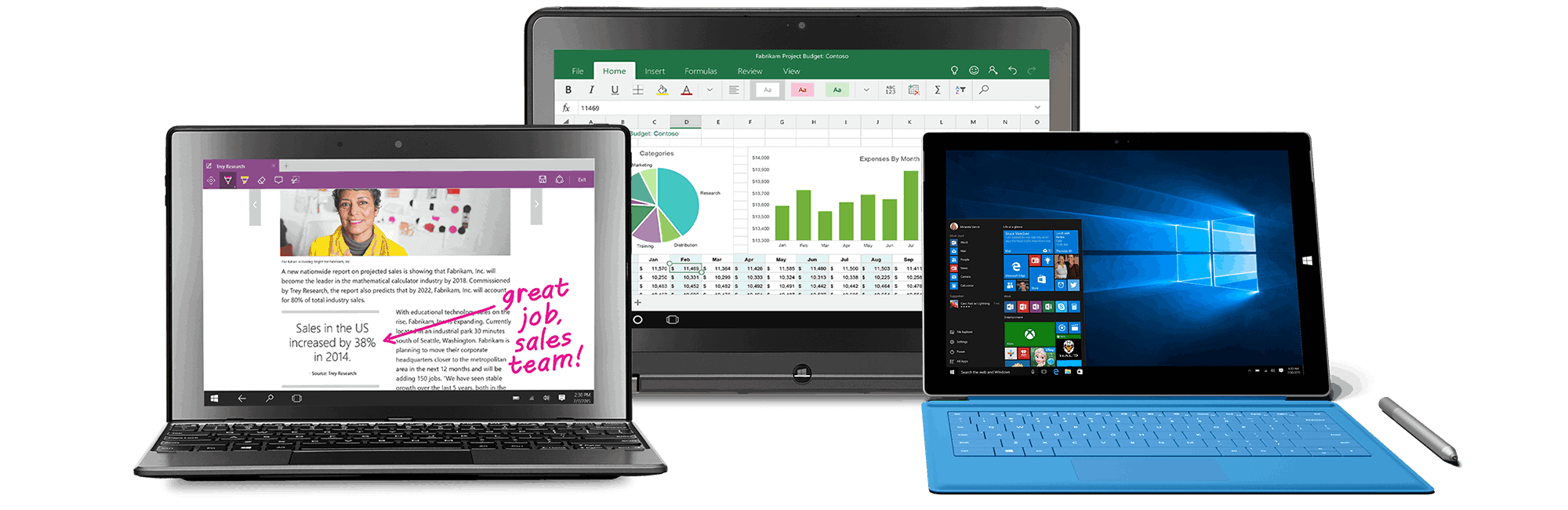
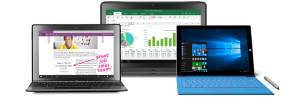
If you want to do a clean install, currently you’ll have to jump through some hoops to make it work, but in an upcoming build of Windows 10, you will also be able to use a license key for Windows 7, 8, or 8.1 to complete the upgrade. Along the way, Bott brings up several interesting issues related to how Windows licensing works.
First, your Windows license is tied to a unique hash on your device. The hash serves as an ID number for your device. It is similar to a VIN number on a car: it stays the same, even if you replace the various components of the device. The exception is the motherboard. If you replace the motherboard, you need to get a new Windows license (or call Microsoft support and try to talk them into giving you a key). So it seems that the hash is tied to the motherboard.
Second, Microsoft keeps tabs on the license that is tied to each hash. Somewhere within the bowels of Microsoft’s infrastructure is a record of each hardware hash and what license is tied to that hash. That’s why you don’t need to enter a license key when you do the free upgrade from Windows 7, 8, or 8.1 to Windows 10. When you install Windows 10, Microsoft does an internal check of your hash to see if that device previously has been assigned a genuine license of Windows 7, 8, or 8.1. If so, then Microsoft makes an internal note, updates the status of your unique hash, and assigns a Windows 10 license certificate to it.
Third, it’s possible to do a clean install of Windows 10 instead of an upgrade, but you’ll first have to jump through some hoops so that Microsoft will generate your Windows 10 license and assign it to your device’s hash. For more details on that, read Ed Bott’s article. But that will change with the new build that will be released in November. For more details on that, see Bott’s follow-up article.
The moral of the story is that it pays to know how Windows licensing works. So let’s review some basics:
- To get a full license of Windows, you need to purchase either a OEM license (when you buy a new PC) or a retail boxed product license. This type of license will come with a product key.
- To get an upgrade license of Windows, you can purchase a volume license. This type of license will also have a product key. Note that volume licensing only gets you an upgrade license, not a full license, so the device you assign it to must already have a full license assigned to it.
- With Windows 10, you can also get an upgrade license for free, if you upgrade before July 29 of 2016. This type of license will not have a product key. Instead, the license assigned to your hardware hash just gets updated within Microsoft’s records.
You also may be wondering what version of Windows 10 you will receive when you do the free upgrade. That will depend on what you are currently licensed for. Microsoft has a helpful table that shows eligibility rights for a variety of Windows 7, 8, and 8.1 versions. Here is a summary of the information on that webpage:
| If you have … | Then you receive … |
| Windows 7 Starter Windows 7 Home Basic Windows 7 Home Premium Windows 8.1 |
Windows 10 Home |
| Windows 7 Professional Windows 7 Ultimate Windows 8.1 Pro Windows 8.1 Pro for Students |
Windows 10 Pro |
| Windows 7 Enterprise (with expired SA) Windows 8 Enterprise (with expired SA) Windows 8.1 Enterprise (with expired SA) Windows RT Windows RT 8.1 |
Nothing. Your machine is not eligible for the free upgrade. |
| Windows 7 Enterprise (with current SA) Windows 8 Enterprise (with current SA) Windows 8.1 Enterprise (with current SA) |
Windows 10 Enterprise (received through SA benefits; not through the free upgrade offer) |
Microsoft answers some other FAQs on that page. If you want to do a deep dive on Windows 10 licensing, you can check out Microsoft’s Volume Licensing Guide for Windows 10. And, as always, Mirazon is here to help.