
Windows 11 is here! And if you believed the dramatic, intense hype the TV commercials pushed, you’d think that it would be a huge overhaul compared to Windows 10. Well, it’s not really.
But not in a bad way, don’t get me wrong. It’s got an updated UI with clean, rounded edges and nicer dark/light theme features.
Small Yet Noticeable Changes
Widgets are back, if you remember those from previous versions of Windows.
The Start menu is a little different but not foreign.
The sound and network setting buttons in the bottom right corner are merged into one icon now. By default, your task bar and Start menu icons will be centered, but you can change that back to skew left if you’re more comfortable with it.
Windows 11 also has enhanced window orientation settings called Snap Layout or Snap Groups. This is really useful if you need to have multiple windows visible on the same desktop view. (So far we’ve noticed this only really works with native Windows windows, like Explorer or Edge.)
Windows 11 Desktops, an evolution of Windows 10’s Task View, gives you a better experience toggling between different desktop screens.
Bigger, Very Noticeable Changes
Teams Chat is more tightly integrated in Windows 11. So integrated, in fact, we haven’t figured out if we can even disable it.
Microsoft also streamlined access to settings by taking all the Control Panel menu functions and merged them into the settings menu, which is nice if you’re a service tech or troubleshooting something.
Setting default programs is harder than it was in Windows 10. Now you have to go to each individual file extension and make that change in the Settings.
Windows 11 did away with a lot of the useful menu items when you right click on the taskbar.
Here’s what you see when you right click on the taskbar in Windows 10:
Here’s what you see in Windows 11:
Windows Terminal is combined and improved! CommandPrompt, AzureShell and PowerShell command-line style windows are all separate in Windows 10, and they’re all condensed into one program in Windows 11, Windows Terminal. It lets you open up Command Prompt, PowerShell, AzureShell all in one group with different tabs. Microsoft has indicated that in the future it will support other command line interfaces like Linux and Android-style terminals.
 A Few Housekeeping Items
A Few Housekeeping Items
The UI in Microsoft app store is also new.
Windows 11 will also feature some notable gaming performance improvements in the form of Direct Storage and Auto HDR, for those with supported peripherals.
Be aware that the basic system requirements for Windows 11 significantly higher than they are for Windows 10, and the computer needs to have TPM 2.0 and Secure Boot enabled (there are instructions on how to bypass this but Microsoft says it’s not supported). Microsoft is also saying they will only support CPUs newer than the 7th generation Intel (anything that was new starting in 2019 should be fine).
Coming soon: Android apps. Yes, you read that right and no, it’s not a typo. According to Microsoft, Windows 11 users will (soon) be able to download Android apps from the Microsoft Store – through the Amazon App Store — and add them to their taskbar. It’s unclear if Android apps that aren’t provided via Amazon will be compatible or accessible.
There is currently a known issue with computers that have AMD Ryzen processors taking a 10-15% performance hit when upgrading to Windows 11. Both Microsoft and AMD have publicly announced they are looking into this bug.
Windows 11 may not be available to everyone just yet. Microsoft has started rolling it out now. You can get Windows 11 at no additional cost if you have a license key to Windows 7 or above. It will also be a little while before you can buy a PC off the shelf with Windows 11 installed already. Some stores have screensavers promoting Windows 11 already, but if you read the fine print, it says that Windows 11 comes free at a later date. It just looks a little misleading at the store.
Windows 10 will be supported until 2025, so don’t feel like you have to rush to update just yet.

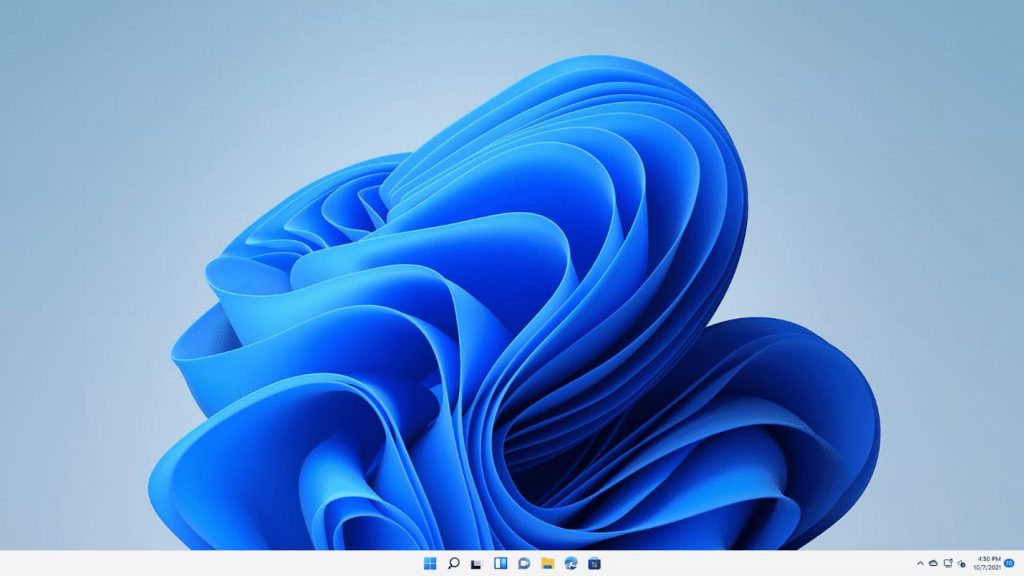
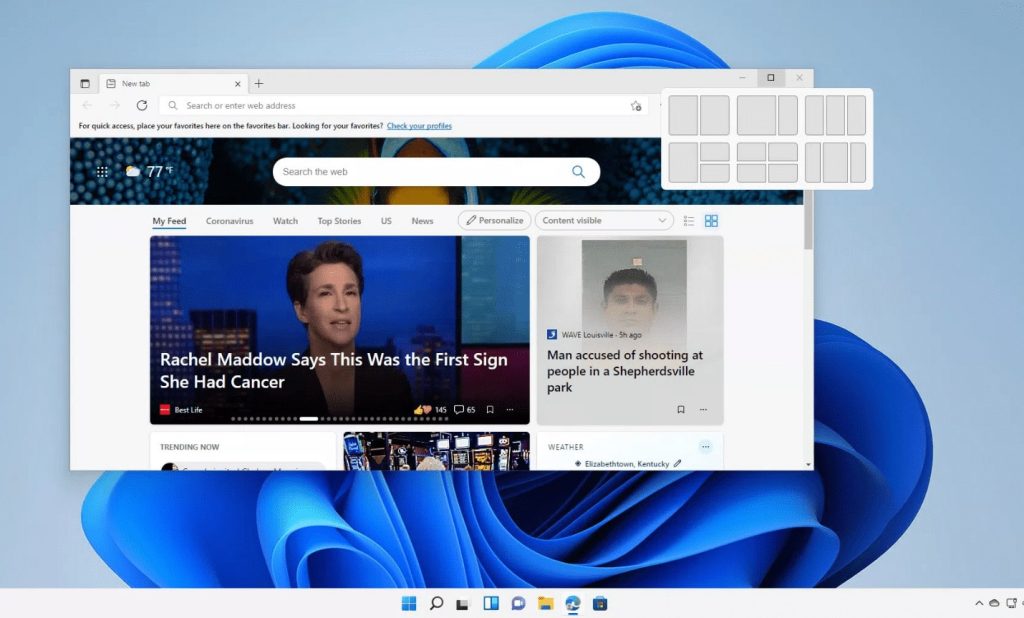
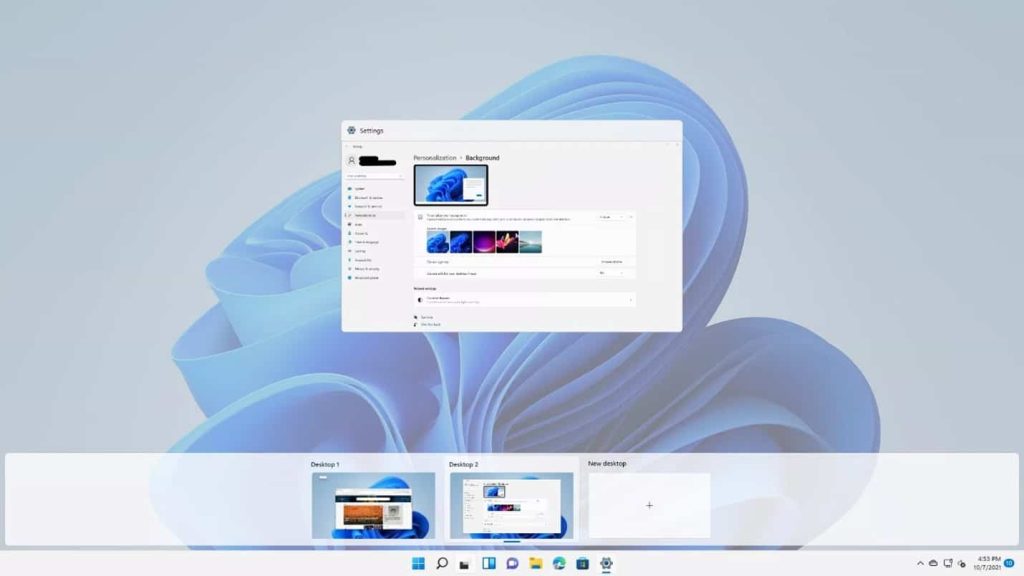
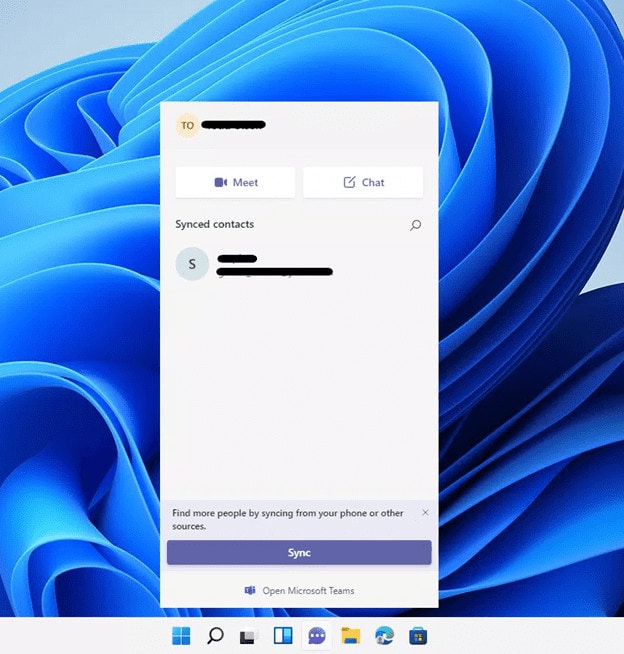
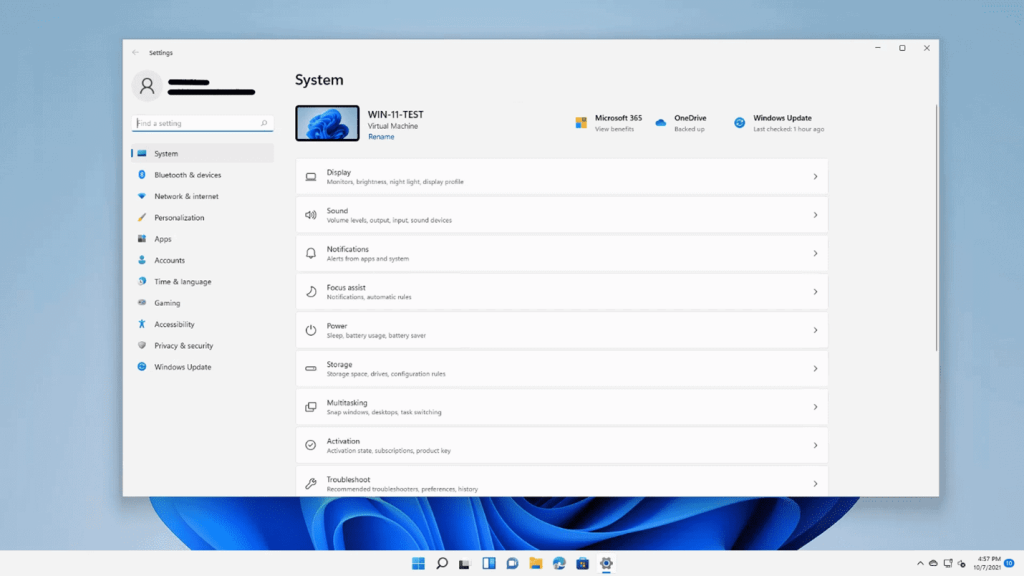
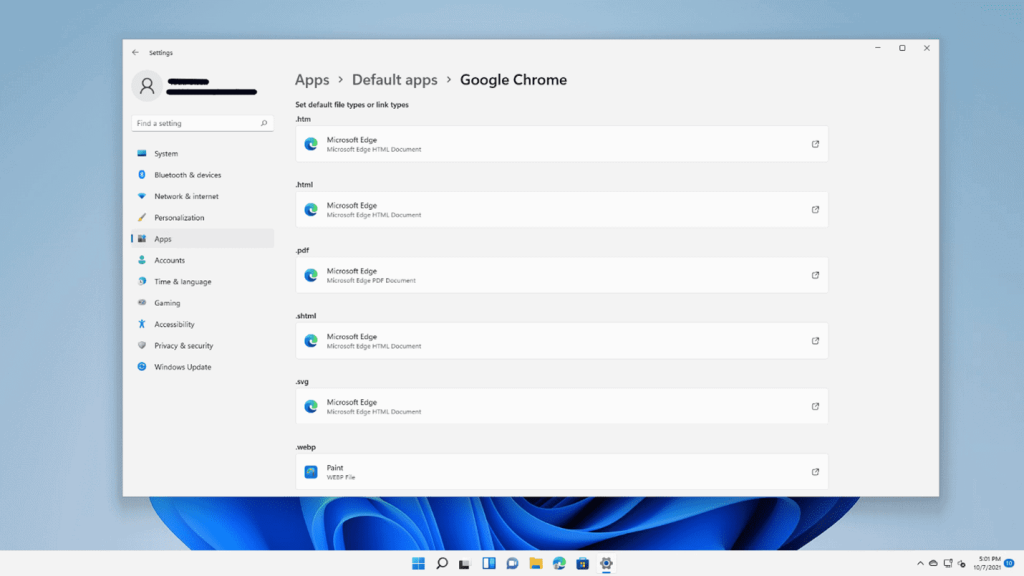
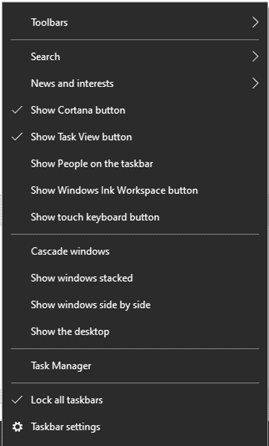
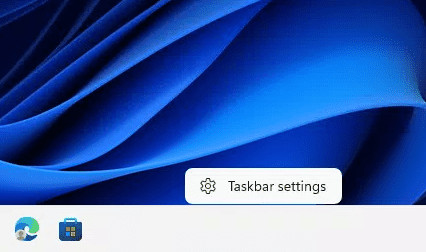
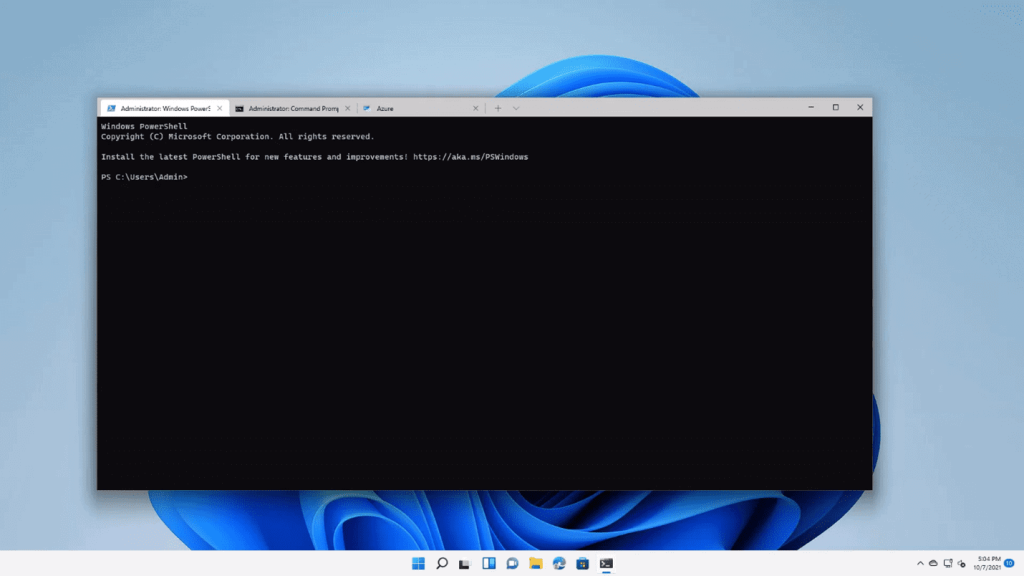 A Few Housekeeping Items
A Few Housekeeping Items