
Microsoft offers significant discounts to nonprofit organizations. One method for claiming these is through TechSoup, an authorized reseller. If you are a seeking to buy Office 365 for nonprofits specifically, here are some steps you should take to sign up and validate your charitable organization status.
Remember, you MUST be a noprofit with an official 501(c)(3) status for this to work. If you are a faith-based 501(c)(3) organization, you are eligible.
Signing Into TechSoup
Log on to TechSoup.org with a valid account. This is to confirm that you have valid credentials.
If you don’t have a TechSoup account already and you are a 501(c)(3), provide proof of certification as described below.
Here is the information you will need to provide if you are not already signed up. All of this information should be on TechSoup’s designation form:
- Organization status : 501(c)(3) nonprofit (again, if you don’t have this, you are not qualified)
- EIN or FSCS ID 00-0000000 (nine-digit number)
- Organization Type
- Organization Subtype
- Organization Legal name
- An email address for licenses and alerts (We recommend you make this a shared mailbox. If the user leaves, you will still have access to the account.)
- You will also need to supply the organization budget numbers for that year as part of the process.
Office 365 for Nonprofits through TechSoup
If you have an account or once your account is created and validated, do the following:
Log in and at the top right, choose the search field and search for Office 365.
When the option appears, click View Details:
From this point you can keep clicking through several screens if you want to explore or just open this link in a new tab.
Put in your country and language at the prompt.
Click ALREADY A MEMBER.
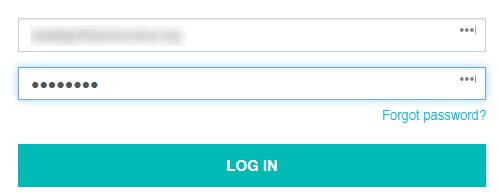
Click CONTINUE to get see the validation token. This should be copied to a safe location until the process is completed.
Click this link on the bottom corner of the page:
Paste in the validation token, and click Validate Token.
Confirm the information is correct.
If this fails, you will need to create a support ticket with TechSoup. It typically takes about five days for them to respond. The first response may be a denial and they will escalate for review. It takes a few more days for the review process to complete. If the denial is reversed you can come back and repeat this process and then see the message below:
Once you click Cloud Services it will take you directly to Office 365 to set up the account.
 Problems?
Problems?
The biggest reason for getting rejected is that account is not a 501(c)(3), or that you have not filed taxes in the last three years and your status has been revoked for TechSoup.
Here is a typical rejection message:
Annual Budget
$100,000.00
Partner Affiliation
Add Partner Affiliation
Qualification Status
IRS Disqualified
If this is the case, get your tax status updated, then contact the IRS for reinstatement. This can be a bit tedious, but having TechSoup can potentially save your organization hundreds per month.
Finally, if your status is valid, and you still get rejected, email TechSoup support and ask them to review. Every time I have done this, within a week I have gotten the message, “After review we have confirmed your account is valid and authorized for donations.”
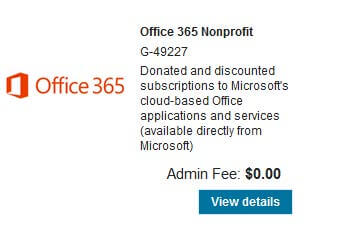
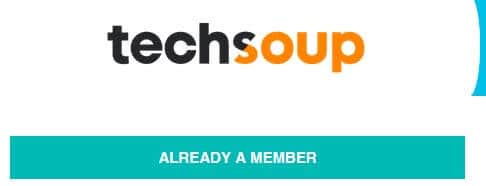
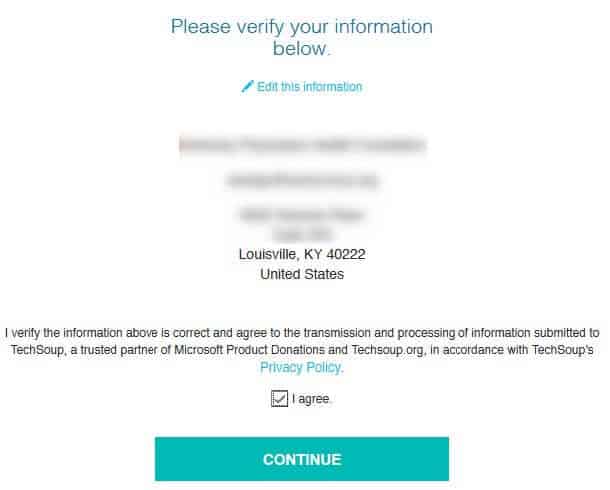
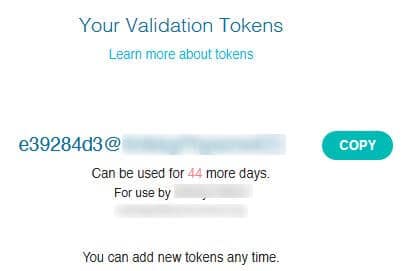
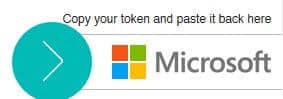
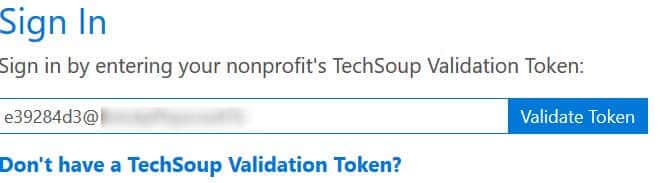



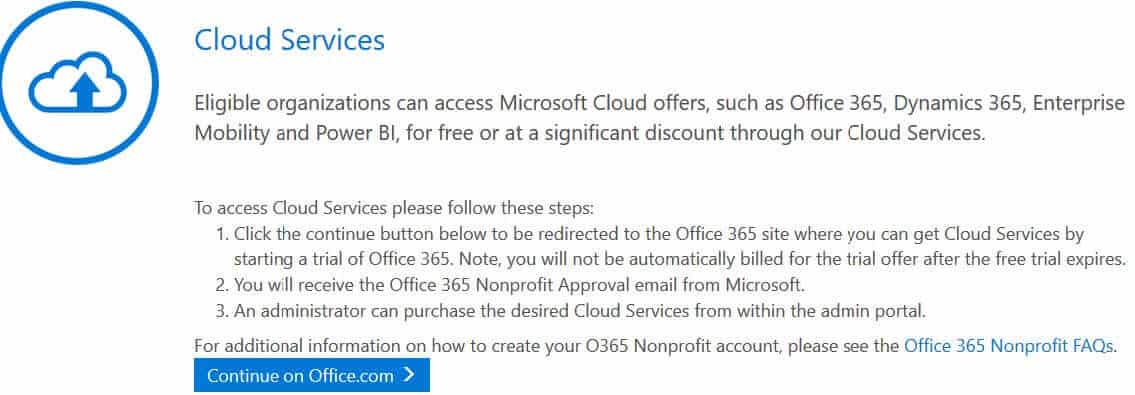
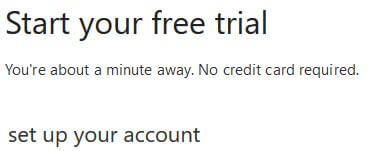 Problems?
Problems?