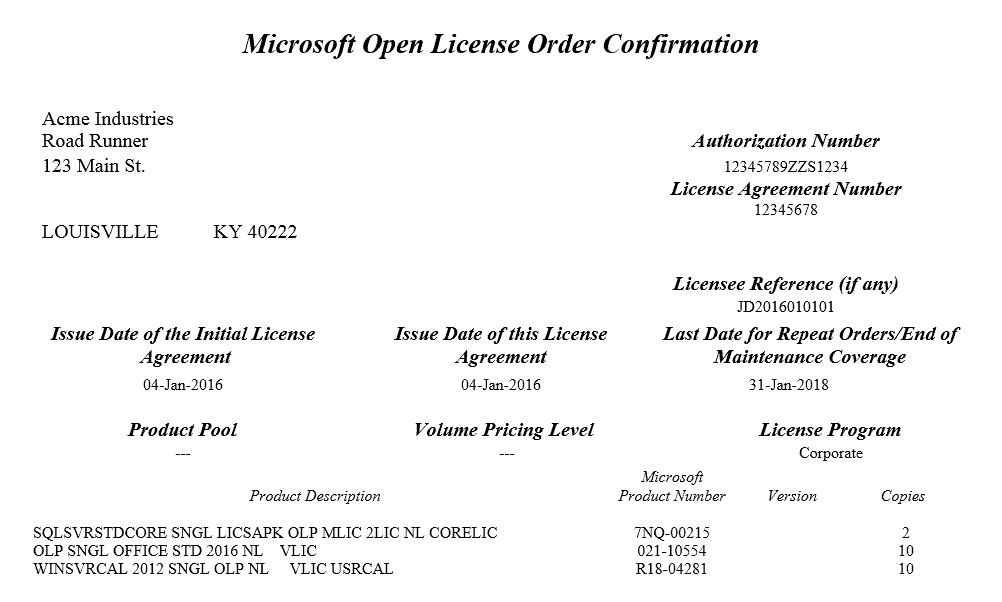Whether you’re new to Microsoft licensing or an experienced veteran, you may not understand the significance of everything on your order confirmation, so here is a basic explanation to help you out. This post will focus on the Open License program. (In a later post, I will focus on the Open Value program.) For background information about how this program works, see here.
Your Order Confirmation Explained
When you order your licenses, you will receive an email attachment with some basic information about your agreement. When you open the file, it will look similar to this:
In the upper right is your “Authorization Number” and “License Agreement Number.” You can think of the Authorization Number as an umbrella that covers an unlimited number of License Agreement Numbers. Once you have an Authorization Number, you no longer need to meet the five-license minimum to place an order. You just give the reseller your Authorization Number when you need to order an additional license or two, and the order will be processed. The only catch is that the Authorization Number will expire after two years (more on this below). Each separate order of licenses will include a different License Agreement Number. So, again, one Authorization Number can be associated with numerous License Agreement Numbers.
The next line down includes a spot for a “License Reference.” For Mirazon clients, this is the PO# that we provided to our distributor and it can be ignored. Below that are three dates. Here is the significance of those dates:
- “Issue Date of the Initial License Agreement” & “Issue Date of this License Agreement”: These fields list the start date of this particular License Agreement. These dates are associated with your License Agreement Number, not necessarily the Authorization Number.
- “Last Date for Repeat Orders/End of Maintenance Coverage”: This date is significant for two reasons. First, this is the date that the Authorization Number expires. Second, if you purchased Software Assurance (SA), then this is the date your SA will expire.
There are a couple of things to note about this last date. First, one of the nice things about Microsoft license agreements is that they always push the expiration date to the end of the month to help keep things simple. As you can see in the sample above, this order was placed on January 4, 2016 and the Authorization Number and SA will expire in two years, plus some change: January 31, 2018. So, a word to the wise, if you buy your SA subscription at the beginning of the month then you get some extra time.
Second, occasionally I get a question from a confused client who is wondering if their licenses expire after the “expiration date” listed on their agreement. It is important to note that any perpetual licenses listed on the agreement do not expire on this date. Perpetual licenses last forever. This “expiration date” only applies to the Authorization Number and any SA listed on that agreement. After this date, you can no longer use that Authorization Number to order additional licenses and you can no longer access any SA benefits, but you can keep using the licenses as long as you want.
Getting back to our screenshot above, the next section down includes fields for “Product Pool” and “Volume Pricing Level.” These fields are related to the Open Level C Program, which provides a small discount for purchasing large numbers of licenses all at once. It is a complicated program and only provides meager discounts, but if you’re interested in learning more about it, see my post here. The last field on that line is regarding the “License Program.” If you are a typical business, then this field will say “Corporate.” If you are non-profit, school, or government organization, then it will read “Charity,” “Academic,” or “Government.”
The final section in our screenshot is the list of products included in your order. The Product Descriptions can be rather cryptic. For example, “SQLSVRSTDCORE SNGL LICSAPK OLP MLIC 2LIC NL CORELIC” is referring to a two-pack of core licenses for SQL Server Standard with Software Assurance. (And since this client ordered two two-packs, they now own four core licenses with SA.) Usually you can decode which product is being referenced. The type of license or SA being referenced can be decoded with the following key:
- “NL” = New License (without Software Assurance)
- “LSA” or “LSAPK” = License with Software Assurance
- “SA” = Software Assurance renewal
What to Do Next
You may have noticed that this order confirmation does not include any product keys. To obtain your keys and to download the software, you need to log into the Volume Licensing Service Center. Make sure you log in using the same email address associated with your order. Your license agreement should automatically appear in the system, but if for some reason it doesn’t, you can use the Authorization Number and License Agreement Number to add it to your account.
One Key Takeaway
One final observation before we close … the Authorization Number on your order confirmation will last for a full two years, but the License Agreement itself (and any associated Software Assurance) could be shorter than two years. If you obtain an Authorization Number with one order and then use that number to order more products later, then you will get a new License Agreement Number but not a new expiration date.
If you are only ordering licensing, then this doesn’t really matter. But if you are ordering Software Assurance, then it becomes extremely important. In the Open License program, you will be charged for two years of Software Assurance, no matter what. But if you order that SA using an old Authorization Number then you will not receive a full two years of SA.
For example, if Acme Industries decides to order a couple more licenses with SA in November 2016 and they use the same Authorization Number as the one listed above, then they will be paying for 24 months of SA but only receiving 15. Instead, Acme Industries should start a new agreement with a new Authorization Number. Microsoft allows you to have more than one Authorization Number at a time to help resolve this issue.