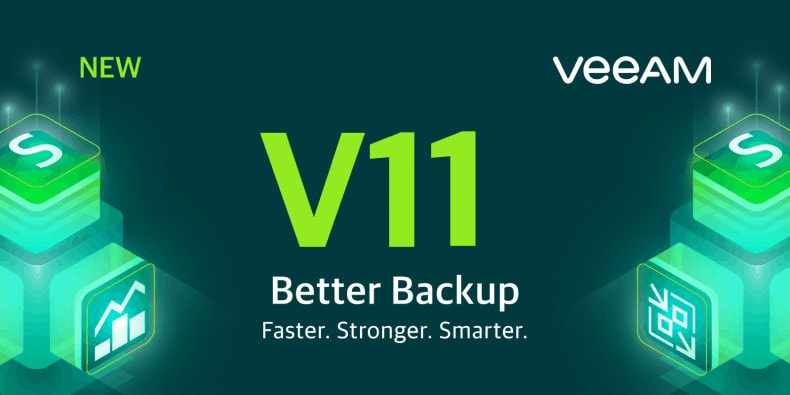
As we’ve said many times before, we love Veeam because they always iterate and improve their product with extremely useful features and updates, and it’s clear they listen to their users. V11 is no exception. So, here are some of the things coming with Veeam V11 that we are truly excited about.
Continuous Data Protection (CDP)
CDP is a function that captures IO at a hypervisor level, not a snapshot level, so whenever data gets written to the disks, it’s also written to CDP storage simultaneously. It’s truly real-time data protection –any time you write to the disk, it’s writes to the backup. Traditionally, Veeam’s backups are snapshots set at a regular interval, like four hours. Which puts your Recovery Point Objective (RPO) at up to four hours.
If you have workloads that require a low RPO, like databases or file stores or critical programs, CDP can help you accomplish that without bogging down your regular backup processes. (Caveat: this is all dependent on your supporting infrastructure and bandwidth. We can talk with you more about that if you need help.)
Veeam has a deployment tool for this that will analyze your historical IO for your selected VMs, and it will estimate the required bandwidth and IO that you’ll need on your backup repository. This is to help you decide if CDP is a viable option for you. It can also help you plan your infrastructure upgrades to support this function if you want to lower the RPO for specific workloads.
Please note that this feature is included in Universal licenses, but is only available with Enterprise Plus if you’re licensing per socket. If you’ve got Zerto or were considering implementing it, Veeam may be a more economical option.
Linux-hardened Repositories
Veeam is also rolling out hardened Linux-based repositories, because Linux has immutable functionality that Windows does not. This will keep your backups safe in the event of a ransomware or bad actor attack.
That doesn’t mean you can’t back up Windows machines onto these repositories, though. They’re just stored on Linux for its abilities to keep data from being modified.
This is a built-in feature for all license levels, but must be set up on standalone hardware, separate from production and separate from your backup server. We recommend this because if this repository sits on your virtual environment, it can still be attacked from a different layer and renders this entire function basically useless.
Archive Tiering for Glacier and Azure Blob
Veeam V11 now supports archive tiers with Amazon S3 Glacier and Azure Blob Archive Storage. Previously, while Veeam supported backups to Amazon S3 and Azure, it didn’t use the Glacier or Archive tiers. These are the coldest tiers of storage, the ones that are the Write-Once-Read-Never and Jeez-I-Hope-I-Never-Have-To-Use-This-Backup backups. It’s very cost effective to write the data to and have it stored, and is many organization’s last-ditch backup option in their 3-2-1 (three copies of backup on two different media, one being offsite) strategy.
Now you can either add on that archive storage layer to your backup strategy that you just couldn’t financially justify before, or adjust your cloud backup strategy to utilize this more cost-effective option and save some money. This is also a great way for you to get off tape backups if you’re still using them and want to simplify the archive tier process.
UI improvements
As always, Veeam has made tweaks and changes to the UI to improve the overall experience and eliminate those little frustrations we encounter administering our Veeam environments.
For example, there is a new feature for identifying orphaned disks. When you remove a backup job, it will now tell you if the disks that were associated with that job have not been deleted (orphaned). This is a massive help with cleanup. It’s common for people to delete backup jobs, but neglect to delete the disks that go with them. This ends up taking up a lot of storage space, which can invariably cause huge problems getting backups to complete if space runs out.
Even if you knew to complete this task, trying to delete a disk that was once associated with a backup job was difficult because it was hard to identify easily. Now, you can see where they’re identified in Veeam:
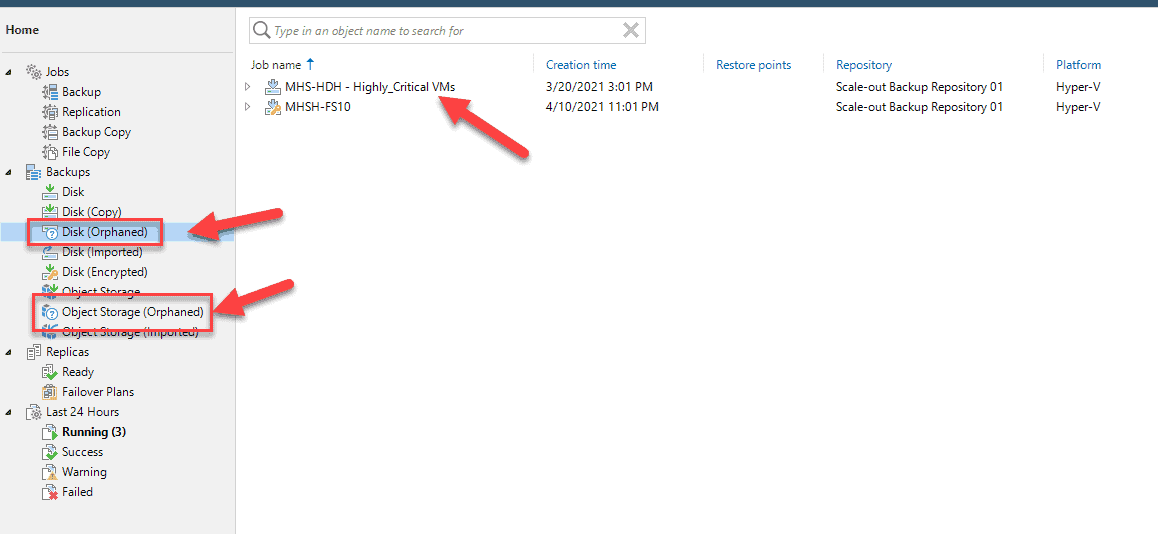
There are a lot more of these small changes that clear up confusion or simplify tasks, so poke around and let us know which have really improved your life!