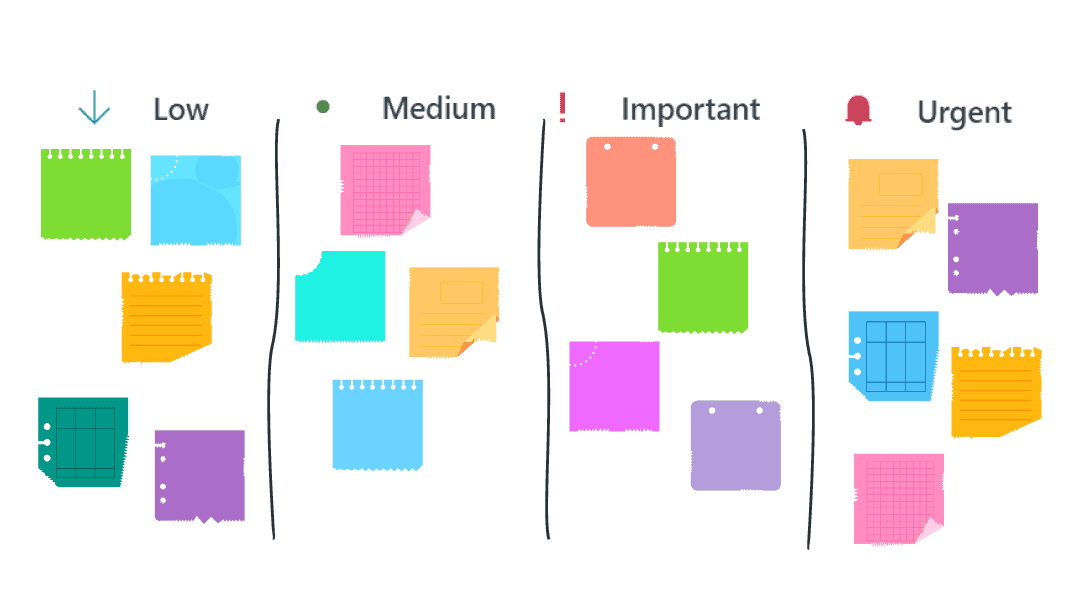
Microsoft Planner is a powerful tool already built into your Office 365 that can help you manage simple projects through task management.
Check out our Tips for Using Microsoft Planner.
Now that you can have multiple Planners for multiple projects and yet have an aggregate view of all your tasks, Microsoft added in a priority rating feature on your tasks! The crowd rejoices!
There are also many other useful parameters you can set:
- Assign a task to one or multiple people
- Mark progress as Not Started, In Progress, and Complete
- Set a start date and a due date
- Fill in a description of the task (and opt to show the description on the card face)
- Add a checklist (and opt to show the checklist on the card face)
- Add attachments
- Make comments on tasks
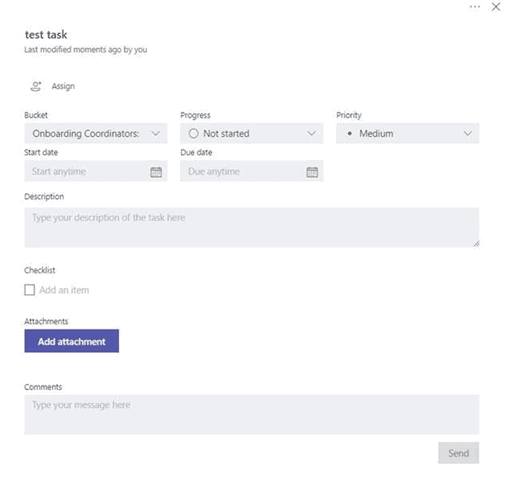
The new Priority dropdown contains:
- Urgent
- Important
- Medium
- Low
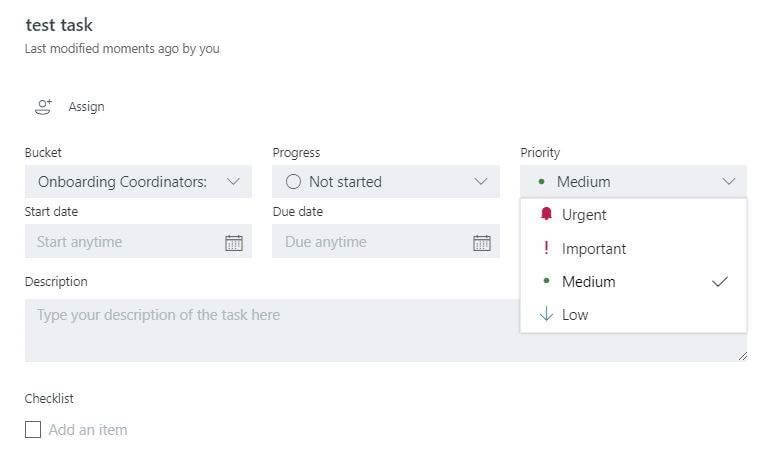
You can also filter all your tasks by Priority now within Planner. So, if you wanted to look at all your Urgent-labeled tasks, you could!
 If you have questions about how Planner could streamline your team’s projects, we can help! Send us an email or give us a call at 502-240-0404.
If you have questions about how Planner could streamline your team’s projects, we can help! Send us an email or give us a call at 502-240-0404.
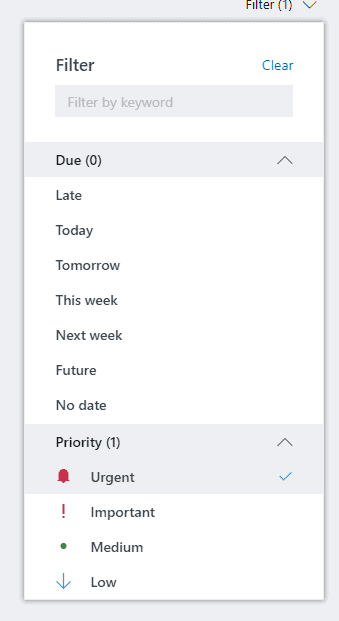 If you have questions about how Planner could streamline your team’s projects, we can help!
If you have questions about how Planner could streamline your team’s projects, we can help!