
There has been a glaring piece missing from the Office 365 suite: the ability to backup and recover files and other portions of an organization’s Office 365 infrastructure and store them in a location of an organization’s choosing. While it is true that files are maintained in duplicated locations redundantly throughout Microsoft’s cloud environment, there are still many reasons why you would need a traditional backup solution for the content generated and stored on your Office 365.
The below diagram from Veeam does a good job describing the responsibility that organizations still have even when their data is stored in the cloud.
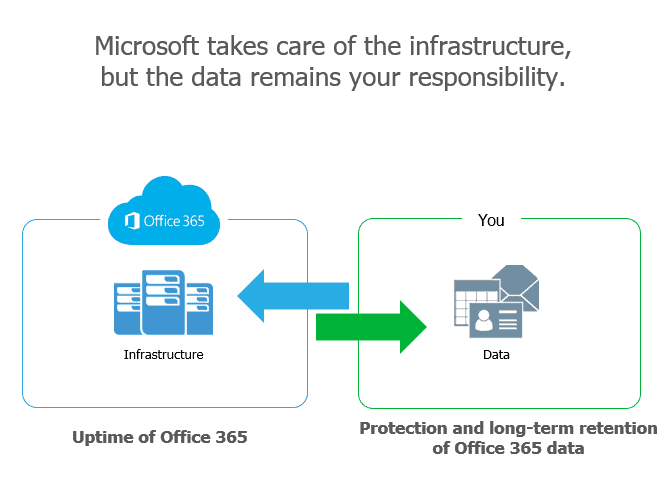
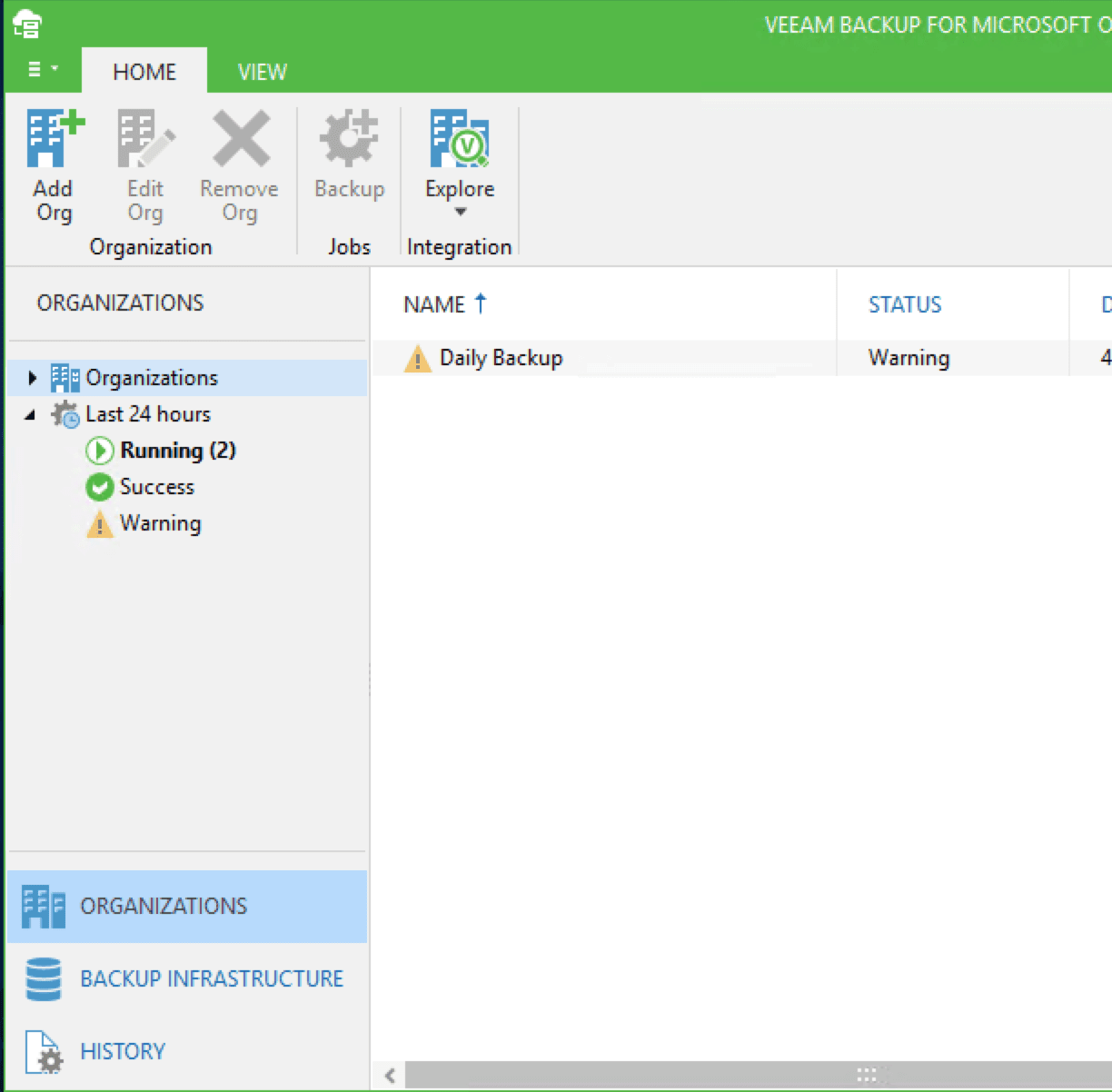
 Teams Restore Example
Teams Restore Example
It is true that Veeam for Office 365 cannot completely backup and restore complete environments such as Teams and Planner; however, it does support backing up the files within these environments seamlessly. For example, there is a Team in the Mirazon environment called Onboarding – General Info. As shown in the figure below, just by adding the Organization to Veeam Backup, it captured the existing team and backed up the related files.
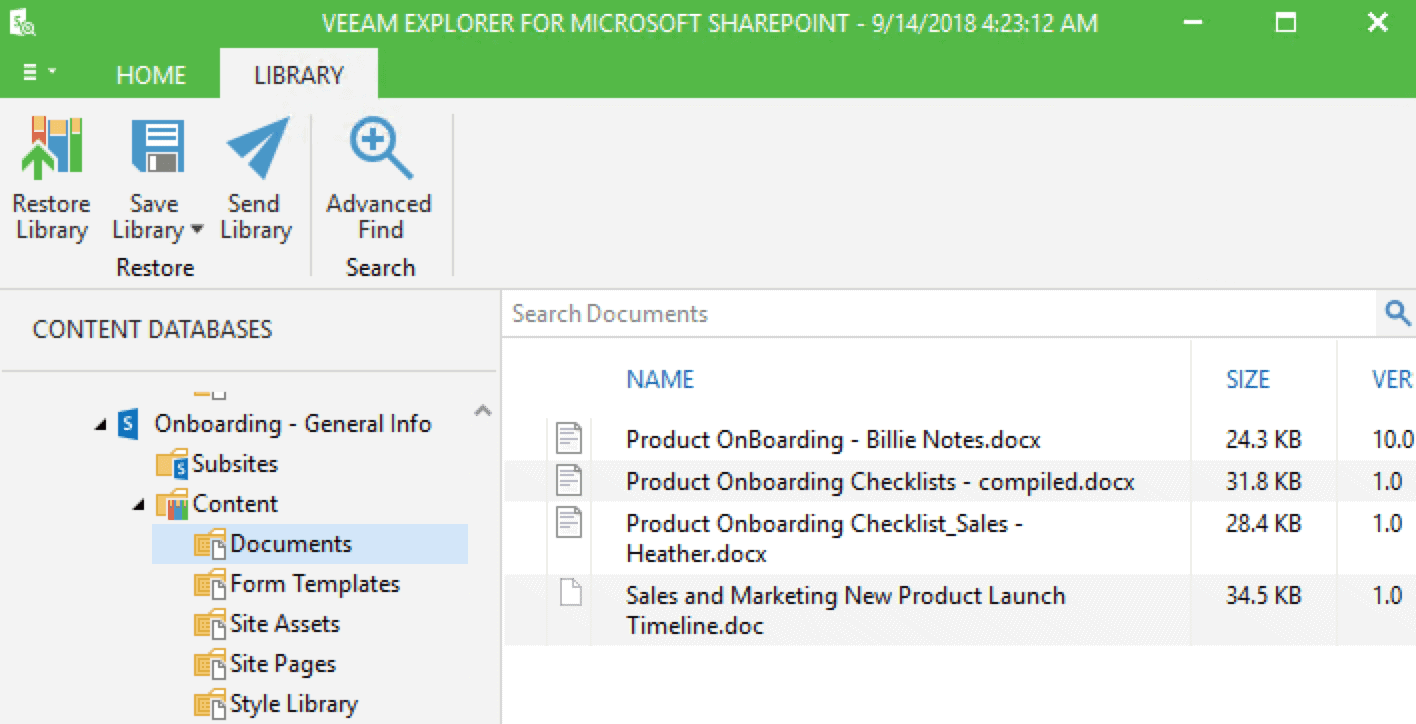
For example, there was just recently an outage in Office 365 and Azure AD that prevented access to any OneDrive files in our Office 365 tenant (which includes Teams). There was a document in Teams that was needed for a 9 a.m. meeting that day. That file was available in our backups and could be used temporarily during the outage and uploaded after the issues in the cloud had been resolved.
OneDrive Restore Example
Users’ OneDrive storage locations are also automatically detected and backed up. The figure below shows the backup for an individual OneDrive storage location.
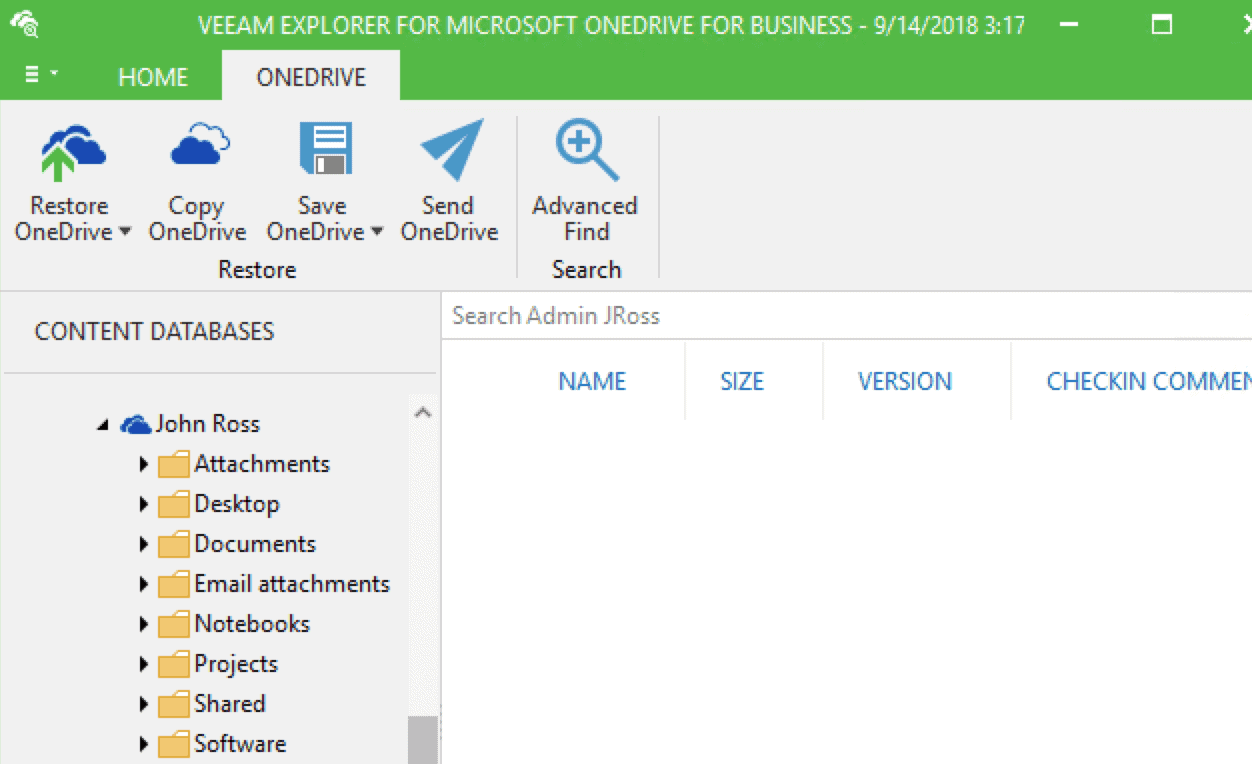
If you want to test out the functionality, there is a three-month evaluation version of the product as well as a free 10-user license for small organizations.
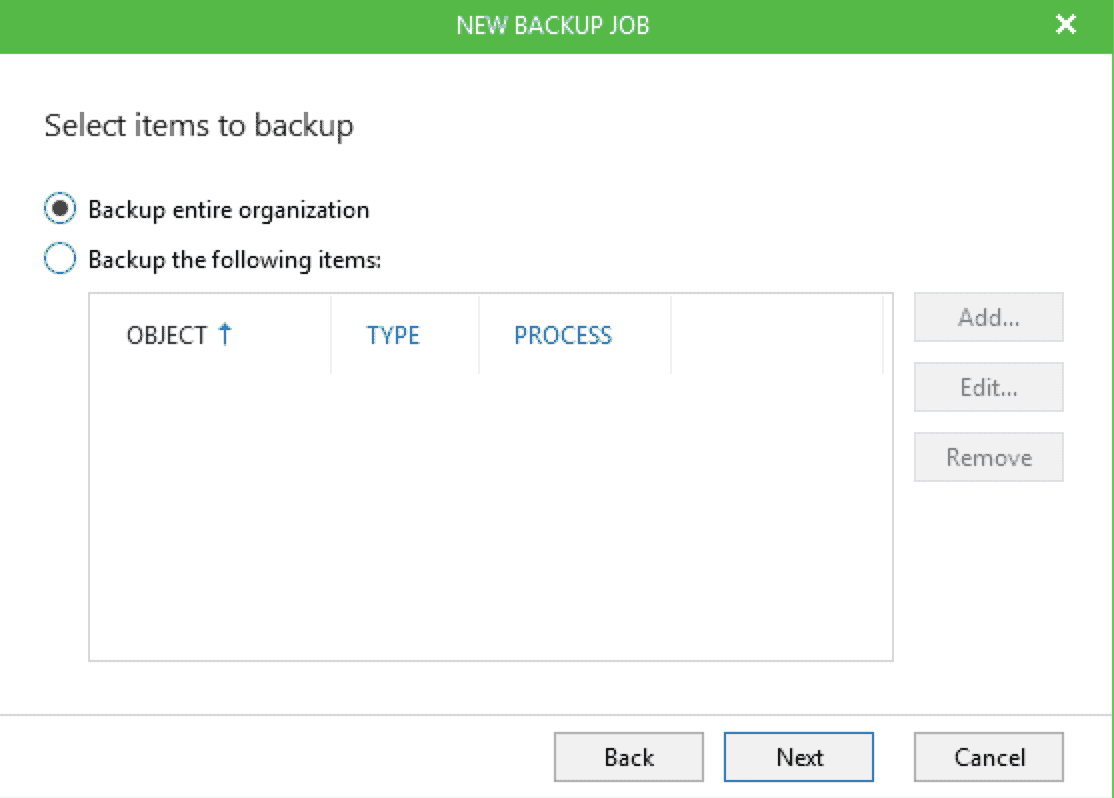 Teams Restore Example
Teams Restore Example