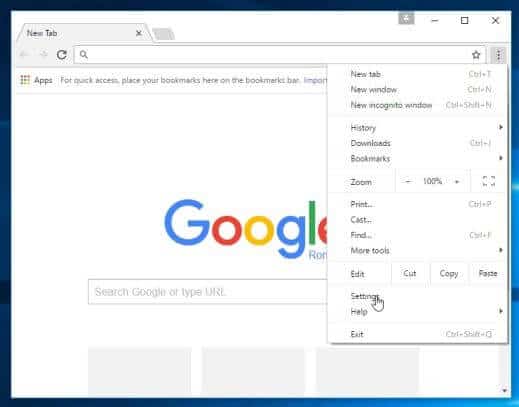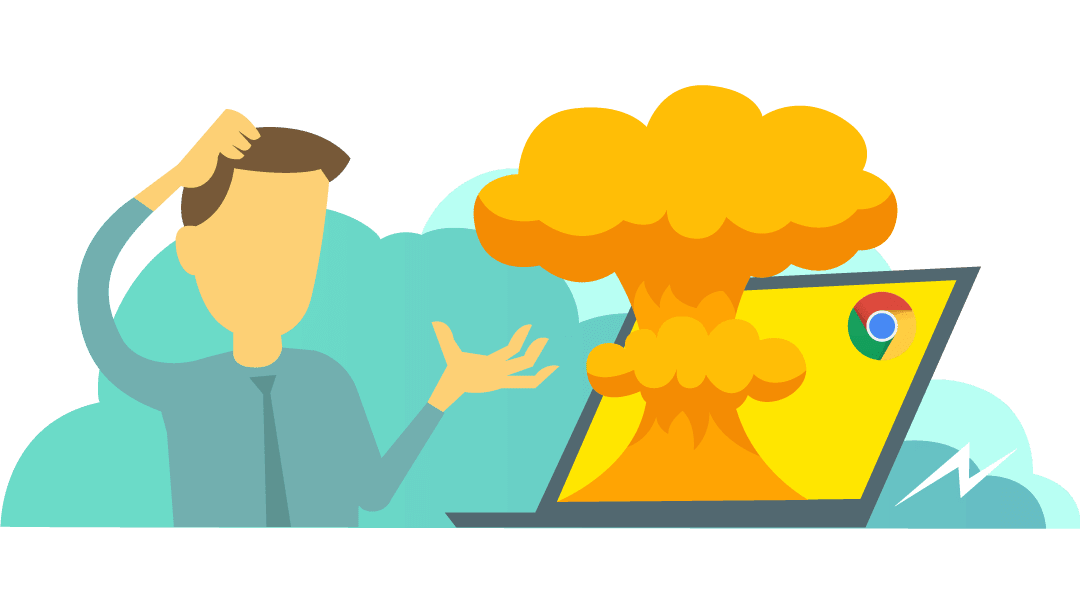
Disable Chrome’s Background Processes to Protect Your Processor
Honestly, it felt like one of those days where nothing was working. After startup, my mouse was stuttering across my computer screen, nothing was loading and I basically couldn’t do anything. My CPU was maxed out, but I didn’t have nearly any programs open.
Well, it turns out that Google’s browser, Chrome, got some interesting updates to it that are raising the eyebrows of many. According to Google itself, these updates are designed to block malicious ads and extensions. However, many users are reporting that Chrome is scanning the Downloads folder at startup. Google says this is a bug and recommends clearing your download history to stop this performance-pounding check.
That certainly explained why I had probably 30 instances of Chrome running in my Task Manager while I didn’t even have it open. (I don’t have a screenshot of this, of course, because my computer was imploding at the time.) And our trusty antivirus program, Webroot, certainly did not take kindly to this strange browser behavior either, rendering my computer basically useless.
The main recommendation here is to use a different browser.
If you insist on keeping Chrome as your browser, there are some settings you can modify to limit Google’s activities. I won’t go into the privacy concerns here or what your corporate policies are or might be about data protection, but they are things you should consider as well if you keep Chrome on your work devices.
First off, let’s prevent Chrome from running in the background when you’re not using it. Open the settings menu by clicking the three-vertical dot icon in the top right:
Select Settings towards the bottom of the drop-down menu and scroll all the way down. Open up the Advanced tab, go to the System section, and uncheck “Continue running background apps when Chrome is closed.”
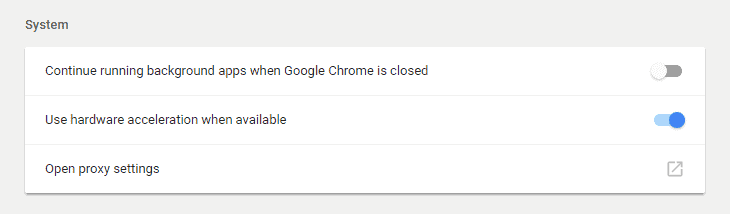
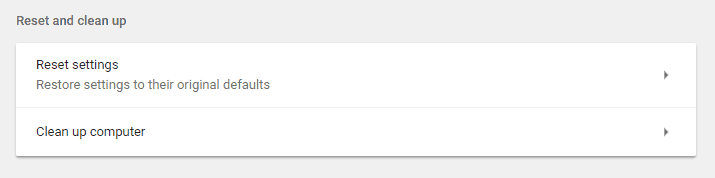
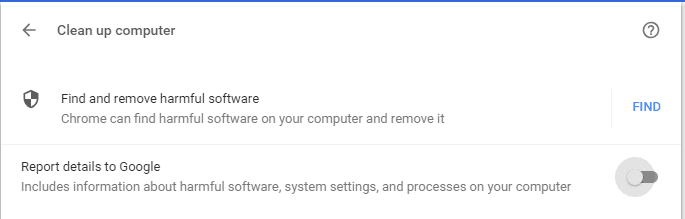
Please note that disabling these things will stop functionality of some things like Google’s messenger app Hangouts or pop-up notifications from websites like Washington Post or Facebook when Chrome is closed. However, this will prevent Google’s “antivirus”from running and from constantly eating up your memory and processor resources.
The biggest performance hit has typically been at reboot, and the above steps will help prevent that.